Is anything free anymore? Some might say no, but we say YES. We will show you how to get free LG TV Channels.
LG TV
LG 65-Inch Class UQ9000 Series Alexa Built-in 4K Smart TV (3840 x 2160),Bluetooth, Wi-Fi, USB, Ethernet, HDMI 60Hz Refresh Rate, AI-Powered 4K, Cloud Gaming (65UQ9000PUD, 2022)
Note: The LG Channels is only available on LG Smart TVs with webOS 3.5, webOS 4.0, webOS 4.5. Internet connection required.
Free LG TV Channels are HERE
The LG Channels app
More than likely, you will already have the LG Channels app available on the bottom row of apps your Home screen. It will look like this:
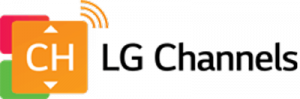
If you don’t see it on the bottom row of apps on your Home screen, go into the LG app store and download it.
How to Find the Missing LG Channels App
Click on the Gear icon on the LG TV remote

You will see icons appear on the left side of the screen, then Click on the three dots – All Settings
Click on the General icon (wrench)
Click on Location
Click on LG Services Country – Choose US or UK
Return to the LG app store and the LG Channels should now be available.
What you get once the LG Channels App is installed
What’s Available in the LG Channels App
Once you open the LG Channels App, you will see tabs at the top:
Home – This gives you an overview of what is available in the various tabs, without have to go into each one.
On Demand – A group of Movies and content created specifically for LG is presented. Note: The offerings will no doubt rotate to bring in fresh content from time to time.
NCAA – If you are a fan of NCAA sports, this is for you. During the season, you will find live and on-demand games, highlights, etc.
Kids & Family – If you and the kiddos need something fun to watch, this is the place for you.
Live – The section will feature items that are airing live in the group of LG Channels.
Want to take control of your Out of Control Cable Bill? We give you some Proven Ways to negotiate down your Cable Bill. Click Here and check them out.
What’s Available in the TV Channel Guide
Once the LG Channels App is installed, the channels in it will pull to the LG Channel Guide to be accessed there. To access the guide and/or channel list, click on the Guide button on the LG Remote.

You will see the Channels/Guide screen appear.
Channels overview
There is a wide selection of over 100+ channels spanning 12 genres! The channels provided by the LG Channels app will appear in orange, beginning with ‘IP’. Note: The actual channel number may vary from time to time as new channels are added or removed.
The Channel screen will list out the various channels listed out, and the Guide screen will show the layout of the channels and shows in a timeline.
Different Channel Genres:
All – This will obviously include all channels provided.
Comedy – This will filter down to the channels that feature comedy programming.
Music – This will filter down to the channels that feature music programming.
Drama – This will filter down to the channels that feature drama programming.
Sports – This will filter down to the channels that feature sports programming.
Movies – This will filter down to the channels that feature movie programming.
Kids – This will filter down to the channels that feature kids and family programming.
RealityTV – This will filter down to the channels that feature kids and family programming.
News – This will filter down to the channels that feature news programming.
Talks Shows – This will filter down to the channels that feature talk show programming.
Adult – This will filter down to the channels that feature adult programming. Note: None shown at the time of creating the blog post.
Etc – This will filter down to the channels that feature programming that wouldn’t fit into other genres.
Note: Some channels are provided by the LG Channel app, but other channels shown will require the downloading of other free apps like Pluto TV, Xumo, etc. Also, if you install an Over The Air Antenna, those channels will be included in the Channel list and Guide screen.
Want to take control of your Out of Control Cable Bill? We give you some Proven Ways to negotiate down your Cable Bill. Click Here and check them out.
Notice: This page contains affiliate links. If you choose to purchase after clicking a link, I may receive a commission at no extra cost to you.
© Copyright 2022-2023 Streaming Society – RoneyZone Media · All Rights Reserved
Disclaimer – Streaming or Downloading Copyright Content is Unlawful
RoneyZone.com does not in any way condone, promote or encourage any illegal use of Kodi, Fire Stick or our guides. Users are responsible for their actions. Read our full disclaimer.


